Send complete excel file information to a text message

Easily send a message from an excel file to a mobile phone
If you have a file that contains the names of your clients and their information
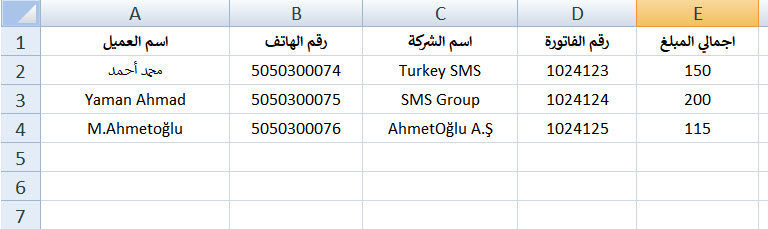
Through your account, you can send a message to each customer with his name, phone number and private information with one click
Through the option to upload an excel file that contains each customer's information within the excel file tables on your computer
After logging into your account - text messages - groups and numbers - upload an excel file
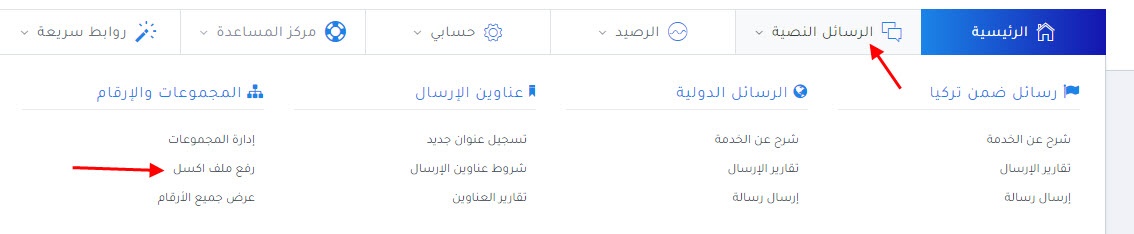
You can choose the file you want to upload, provided that the file suffix (xlsx - xls). You can choose the group to upload the file to.
You can choose to create a new group or choose a previously created group
After a message appears, the file has been successfully uploaded, the option to send a group message appears
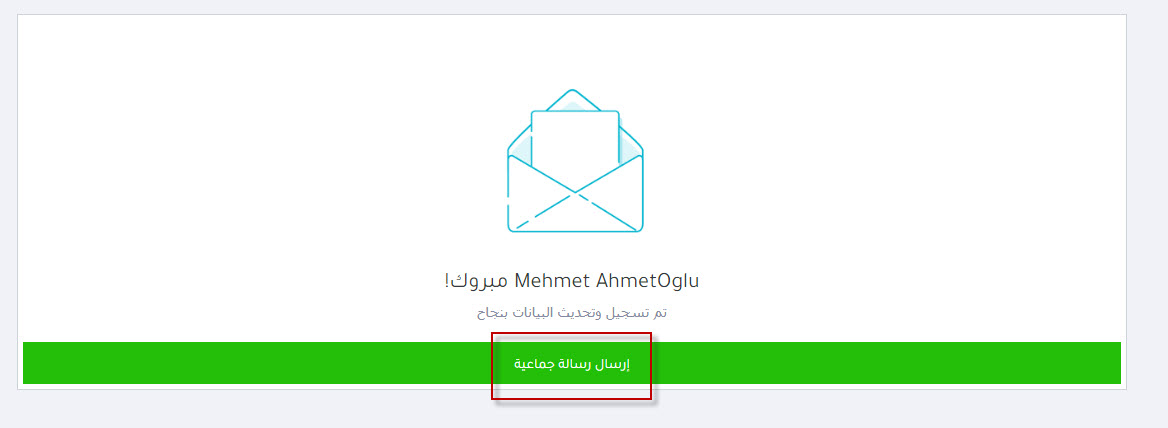
Here you can write one message and it will be sent to all numbers in the excel file
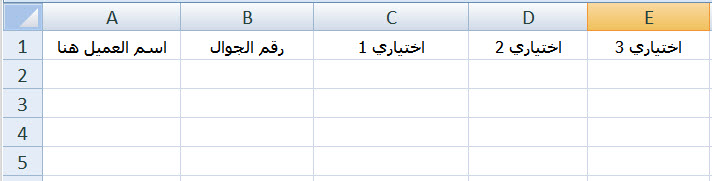
Customer Name - Phone Number - Column 1 - Column 2 - Column 3
The illustrated excel file above shows how to format the excel file on your computer To send a message with one click to all existing customers through your account, as follows
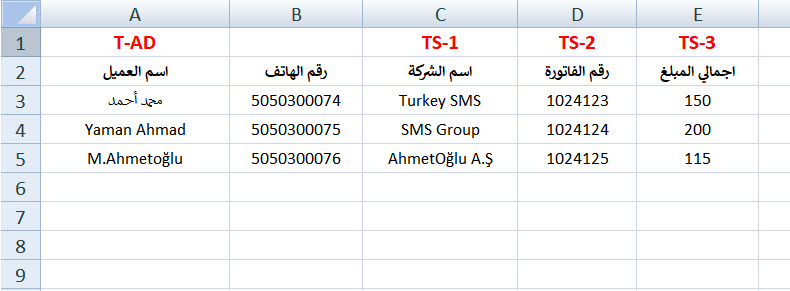
Hello - customer name - T-AD
A new invoice has been registered in the name of your company - Column 1 - TS-1
Invoice Number - Column 2 - TS-2
The total balance in your account TS-3 TL
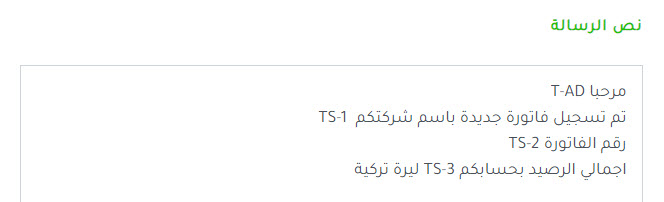
When the message is sent, you will reach the customer number as follows
Hi Mohamed Ahmed
A new invoice has been registered in the name of your company
TURKEYSMS
Invoice number 1024123
The total balance in your account is 150 Turkish liras
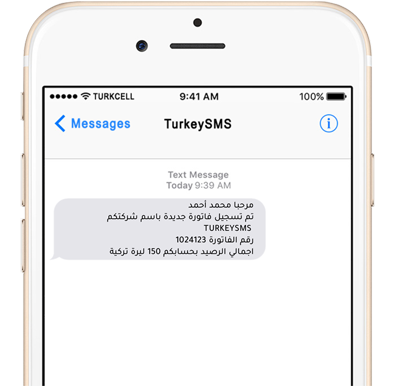
Notes :
You can choose any model that fits your business or your company's activity.
- The first column (A) in the excel file must contain the customer's name.
- The second column (B) must be on the mobile number to whom the message was sent.
- The rest of the columns you can add any information you want to send to the customer as you wish.
The Excel file must have the suffix (xlsx - xls) in order to be uploaded correctly.
- You can write the names and information within the file in any language you want (Arabic - Turkish).